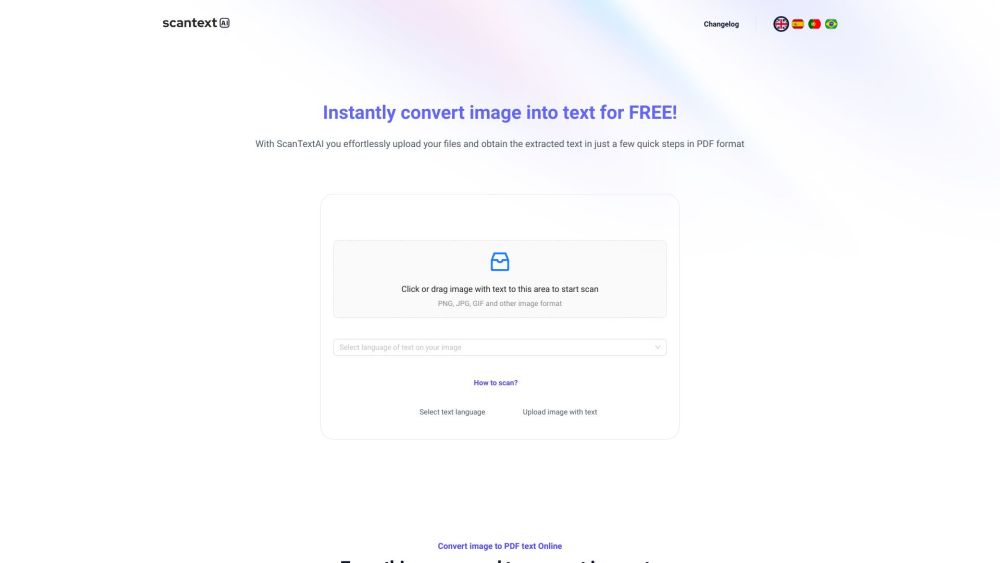
Alternative Tools
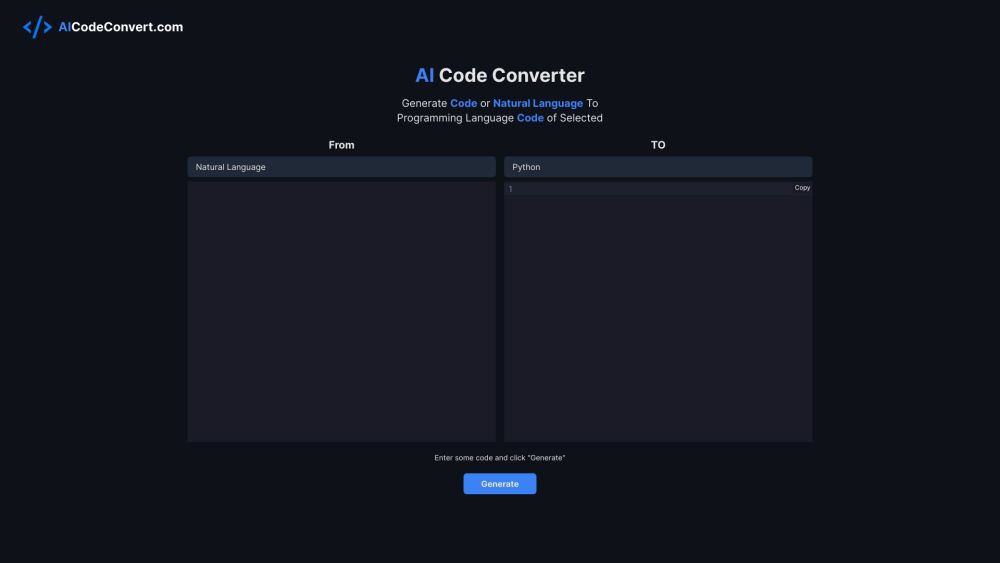
AICodeConvert
AICodeConvert utilizes AI to create and transform code snippets across various programming languages.
Code&IT
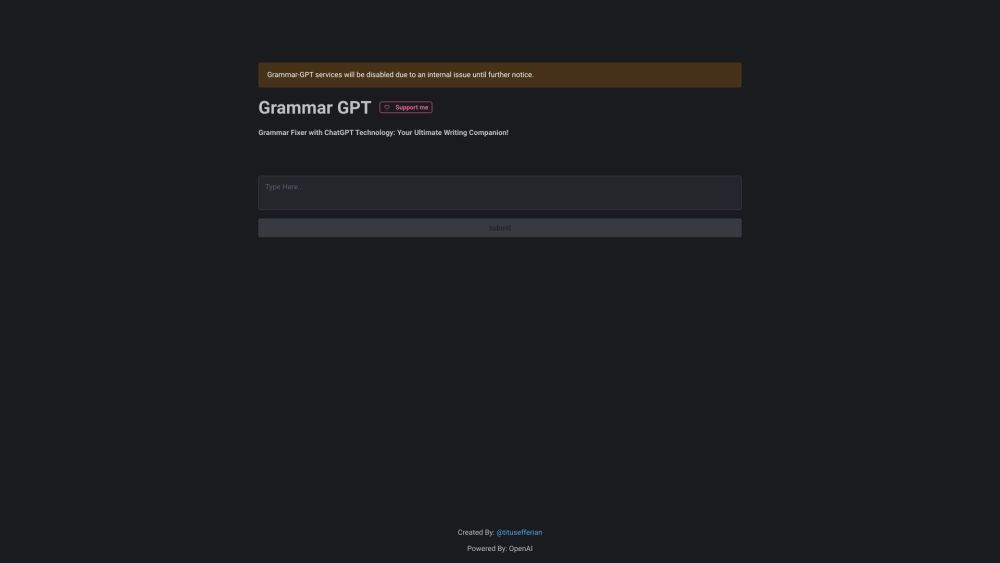
Grammar-GPT
Enhance your English writing skills using Grammar-GPT, powered by OpenAI.
Text&Writing
AI Detector
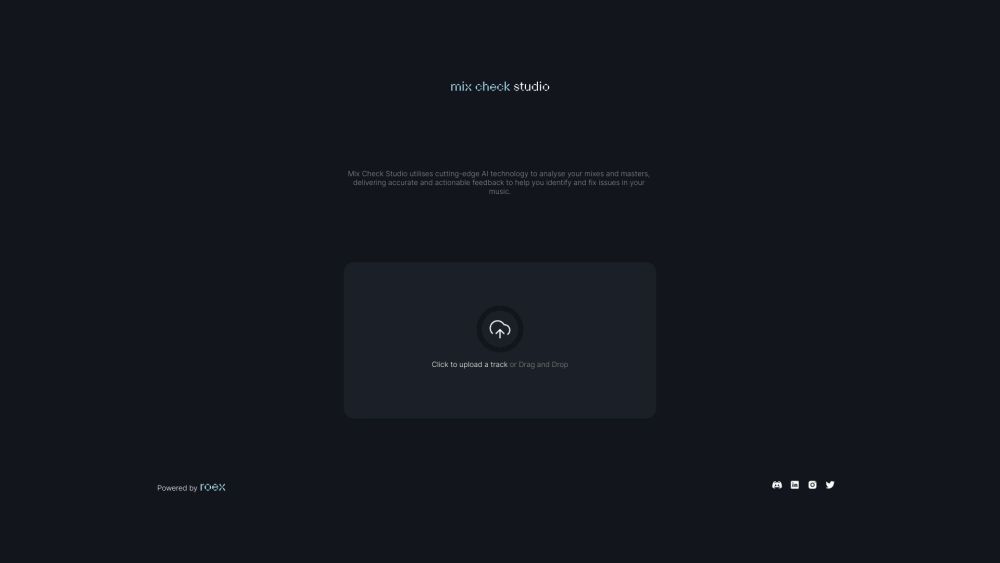
Mix Check Studio
Mix Check Studio provides a full range of online audio solutions for music mixing, production, editing, and mastering.
Other